How to Change Yahoo Password?: Nowadays, when most of the services are provided online, the importance of our email account has increased a lot. That’s why it is always recommended to take measures that keep our email accounts safe.
One such recommendation is to keep changing the password regularly. If you use Yahoo as your primary email service provider then you should regularly update your Yahoo Account Password to keep it safe.
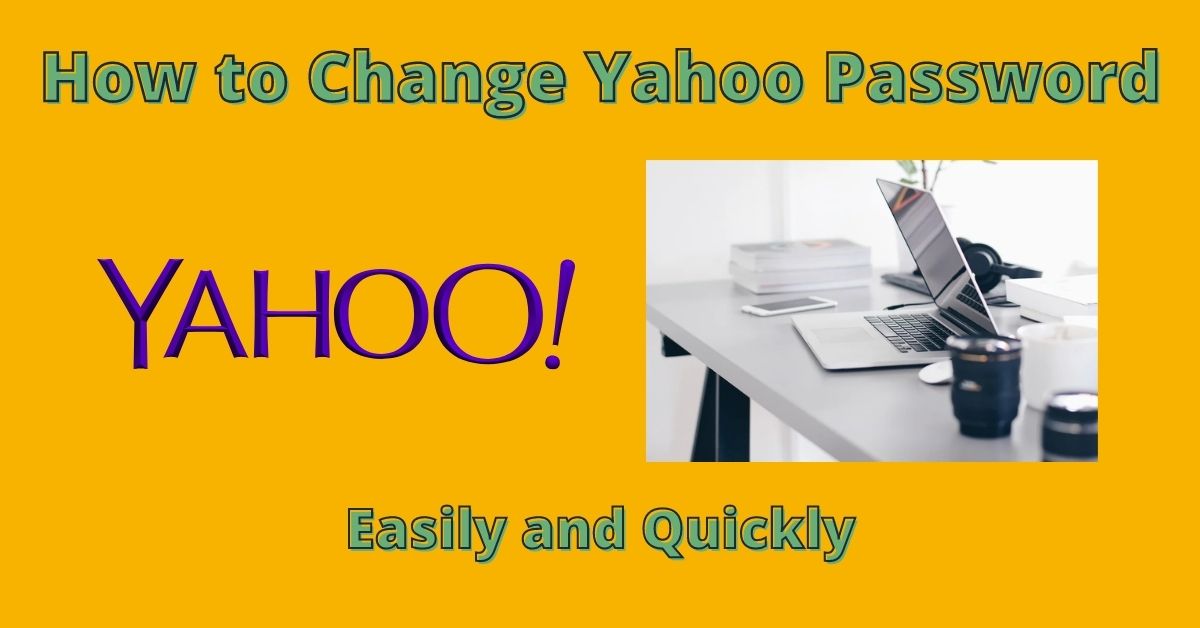
Go through this post if you don’t know how to change your Yahoo email password. Here, we are going to provide the step-by-step procedure to update your Yahoo Account Password easily.
How can I change my Yahoo email account Password?
There are multiple ways available by which you can update your Yahoo email password. You can use your computer or mobile phone for this purpose. Let’s discuss the steps to change your Yahoo password in detail.
How to Change Yahoo Password on a Desktop Computer
If you are using your Yahoo email account on a web browser then you can update its password using the steps below.
- First of all, sign in to your Yahoo account using the current email address and password.
- Open the drop-down menu by clicking on your profile picture which will appear in the upper-right corner.
- Now, from the drop-down menu, you should choose “Account Info”.
- Go to the “Account Security” section from the left-hand side panel.
- Re-enter your current login credential one more time and click “Sign-in”.
- Select the “Change Password” option that will appear on the top-right side of the page.
- After that, the password creation section will open on your screen.
- Type your new Yahoo account password twice in the appropriate fields.
- Click on the “Continue” button when you are done entering the new password.
- Finally, click the “Looks Good” option to finish up the process.
How to Change yahoo password Android/iPhone using Yahoo Mail App
The users looking to update or change their Yahoo account passwords on android/ iOS devices should check the following steps.
- Make sure you have Yahoo Mail App installed and you are signed in.
- Tap on the “Menu” icon (three horizontal bars icon) from the left-hand side corner.
- Then, Tap “manage account” and locate your yahoo email account.
- After that, you need to tap on the “Account info” button appearing just below your Yahoo account.
- Tap “Security Settings” and enter the passcode of your phone (or touch fingerprint sensor).
- Next, you are required to tap the “Change Password” followed by the “I would rather change my password” link.
- Finally, enter your new password twice and click “Continue” to save the changes.
